Frequently Asked Questions on the Mac App Store
To return to the product page, please use the “Back” button of your browser.
Why are most of your applications not available in the Mac App Store?
Software sold by Apple through the Mac App Store underlies certain limitations with respect to content and technologies used. Such programs, called “Apps”, are restricted. For example, an application that is capable of accessing files of the operating system or of other users after entering an administrator password is too powerful to be an App, so it cannot be sold in the App Store.
It would not be in the interest of our customers to cripple our pro applications, so that they could be offered through the App Store.
I have lost one of your Apps. How can I get it back without having to pay again?
After you have purchased a license to use an App, you can download it as often as you like. Such downloads are free. Just navigate to the list of purchases shown for your account in the App Store application.
I like to use the App on more than one of my computers. Do I have to buy multiple licenses?
If you are a private consumer, the answer will be no. Licenses you purchased in the Mac App Store are valid for an unlimited number of computers that you own. So there is no need to buy more than one copy.
If you represent a company or other organization, a license bought via the App Store is valid for either one single computer or one single person using multiple computers. For details in this case, please click the link App License Agreement which is displayed on the page of each App in the App Store.
How I can purchase older versions of an App for older operating systems?
Most of our Apps are available in old versions which support operating systems down to Mac OS X 10.6.6. Unfortunately, Apple has shut down the App Stores of Mac OS X 10.6 Snow Leopard and Mac OS X 10.7 Lion.
Until recently, with Mac OS X 10.8 Mountain Lion or higher, it was still possible to purchase licenses for apps with older operating systems, even if the latest version of the app no longer supports that older OS. However, Apple has now blocked this possibility. You will receive an error message like the following, and Apple insists that you only use the App Store with an up-to-date Mac:

Unfortunately, there is only the following solution in this situation:
- Check on the respective "What's New" subpage on our product page for the app you are interested in, to see if a version of the app for your older operating system actually existed in the past.
- Determine from the error message shown above which version of macOS is currently required to purchase a license for the app.
- Find someone with a Mac that meets this minimum requirement.
- Log in to the App Store on that Mac with your Apple account and purchase the license for the app. Log out of the App Store on the other person’s Mac.
- In your old operating system, go to the list of your purchases in the App Store and download the older version of the app for your old operating system. This is described in more detail in the next section.
Can I download a previous version of an App if I use an older operating system which is no longer supported by the up-to-date version of the App?
Yes, in this particular case, this won't be problem. If you are using OS X 10.8 Mountain Lion or later, you only have to ensure that you are using the latest version of the App Store available for the old operating system:
- Launch the App Store application.
- Ensure you are logged in to the App Store with the Apple Account you had used when you purchased a license for the respective App from Apple.
- Select the “Store > View my Account” menu item.
- In the list of purchases, click on the cloud button next to the App you like to download.
- Confirm that you like to download an old version compatible with your operating system.
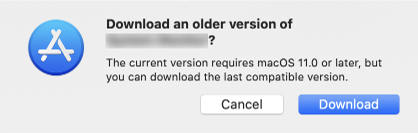
Apple automatically selects the highest version compatible with your specific operating system. You cannot choose a version manually.
An App I have bought suddenly does not launch any longer. I am either told the App is damaged, or that it was bought for another computer. What now?
Due to an architectural design issue with the way Apple generates the technical license confirmations for Apps bought from the Mac App Store, most of such receipts for paid Apps will expire at a specific date and time. The last time this happened was
February 10, 2025, 12:18:14 a.m. UTC.
Most paid Apps purchased before but launched after this date, will expect that you re-confirm with Apple that you are a legitimate license holder. After you have specified the correct Apple Account and password matching your purchase, the App Store will re-issue your receipt and the App will start again. We have no influence on Apple's policy.
If you see a window like the following, just specify your App Store credentials used to purchase the App to resolve this problem. If you receive a message that the App is damaged, please see the next question.
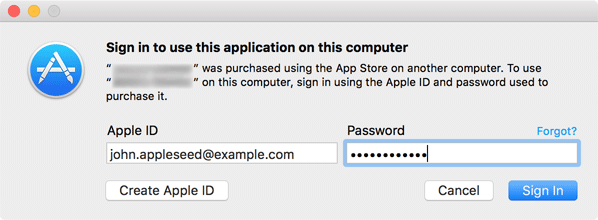
Note: This is a regularly occuring issue. Previously, such problems occurred on
- February 9, 2023, 09:48:47 p.m. UTC,
- February 14, 2016, 06:56:35 p.m. UTC and
- November 11, 2015, 9:58:02 p.m.
I did not copy the app to a different computer. Why do I get a message that the App Store needs to reissue my license?
Unfortunately, Apple is deprecating the policy to consider
App Store licenses valid for an unlimited time on the same
computer just by validating local receipt files. Apple is
forcing developers to let their apps contact the App Store
via Internet to check “live” whether licenses or in-app
purchases are valid.
This online validation seems to fail often for
unknown reasons. Feedback from our customers appears to
indicate that reliabilty is decreasing significantly since
May 2025.
All our apps are aware that Apple's commerce services are not reliable, so they try to avoid that the App Store is contacted upon each launch of an app. However, you may still receive the following request from time to time, even if you didn't copy the app to a different computer:

When you see this request, Apple expects you to perform the following steps:
- Ensure your Mac is connected to the Internet.
- The Mac needs to be capable of communicating with Apple's Commerce Services. This usually requires a secure HTTPS connection to mzstorekit-sb.itunes.apple.com, which must not be blocked by a firewall.
- Enter the credentials of the Apple Account who originally purchased the app license when requested. Note that our app cannot read this data and does not “know” your account. The login operation is handled by the App Store.
- Wait until the App Store has confirmed that your purchase is still valid.
If the confirmation fails for an unknown reason, try to
relaunch the app. If this still doesn't help, you can try to
delete the app in the Finder (not via
Launchpad and not by using a “cleaner
software”), then download it again
from the App Store.

The application asking for your Apple Account credentials
is not related to our software in any way. It is part of the
App Store and Commerce subsystem of macOS. You can find this
application at
/System/Library/PrivateFrameworks/CommerceKit.framework/Versions/A/Resources/storeuid.app
on your Mac.
macOS refuses to start an app because it is supposedly damaged. How can this happen?
In rare cases, you may receive an error message from macOS or the App Store stating that an app is damaged and needs to be downloaded again. The message depends on the macOS version you're using and looks similar to the following example:
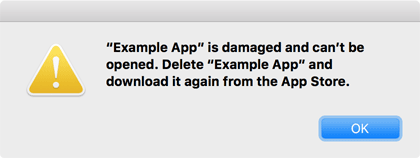
The app itself is not responsible for the issue. It doesn't run in the first place because macOS blocks the start. Typically, technical errors in macOS, especially in the security component Gatekeeper, are to blame. Common causes for such issues include:
- A problem with Apple's security certificates stored in your macOS installation or communication failure with Apple's internet servers for checking revoked certificates via the protocol OCLP.
- The app was copied to an insecure or non-native storage medium, such as a file server or a storage card using a FAT file system.
- The app is started very early after logging in (e.g. as a user's Login Item) before all macOS security components are ready for operation.
- You are still using macOS 10.14.6 or an earlier version
of macOS, OS X, or Mac OS X after January 24, 2025.
This list does not claim to be exhaustive, but you should check if any of these conditions apply. From our side, there is no way to prevent such system errors. Note that this case differs from other error messages where the app itself confirms to be damaged. Further information can be found in the next section.
After an update, the App itself tells me its resources are damaged. What can I do?
When you update an App from the App Store, it can sometimes happen that Apple's update installer destroys parts of the software. This can especially happen if you allow automatic updates for Apps which are supposed to run all time. Because we know of this problem, all our Apps contain a security feature to detect this type of damage. In this case, you'll see a warning message similar to one of these examples (“Warning: The resources of this application have been damaged.” or “Warning: This App has been partially damaged.”):
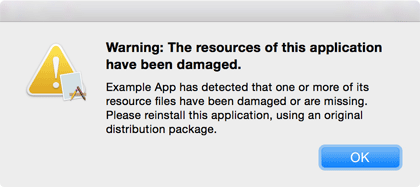
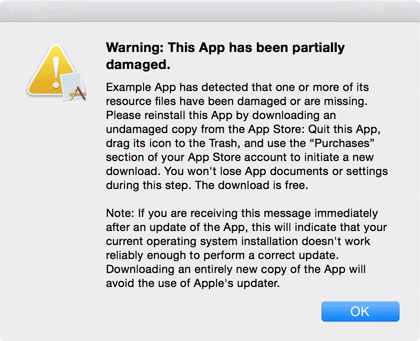
If the App Store application has destroyed the App, please use the following instructions to resolve this problem. All documents and settings of the App will remain intact:
- Quit the App in case it is still running.
- Locate the icon of the App in the Finder and drag this icon to the Trash.
- Open the App Store application and go to the section “Purchases”. You may need to identify as the user who has originally purchased the App, using your Apple Account and password.
- Locate the damaged App in your list of purchases.
- Press the Download button for this App in the list to initiate a new download. The download is free. A fresh copy of the App will be installed on your system, avoiding the update mechanism of macOS which has damaged the App before.
The App should now work fine. If you still experience the same problem, your computer should be checked by a service technician.
Can I copy an App to a computer which is not connected to the Internet?
You can copy the App, but it won't work. All paid Apps
require an Internet connection the first time they are
started on a different computer. Apple verifies if you are
the legitimate user of that App.
As of summer 2024, an Internet connection may always
be required, not only for the first launch.
Can you help me if placing an order or downloading an App is not working?
Unfortunately, no. Apps are sold by Apple. It is neither legally, nor technically possible to give you any direct support regarding issues with the App Store or unlocking Apps with your Apple Account.
Who should I contact if I experience problems with the Mac App Store?
Open the App Store application and click on the item Support. It will direct you to a web page which can be used to contact the App Store. Note that there are actually five different App Stores, depending on country. The following companies are the actual vendors responsible for the transactions:
| Actual Vendor |
Responsible for the following countries: |
|---|---|
|
Apple Inc. |
United States of America |
|
Apple Canada Inc. |
Canada |
|
Apple Pty Limited |
Australia, New Zealand |
|
iTunes K.K. iTunes株式会社 |
Japan |
|
Apple Distribution International Ltd. |
Albania, Algeria, Angola, Austria, Armenia, Azerbaijan, Bahrain, Belarus, Belgium, Benin, Botswana, Bulgaria, Burkina Faso, Cape Verde, Chad, China, Congo, Croatia, Czech Republic, Cyprus, Denmark, Egypt, Estonia, Finland, France, Gambia, Germany, Ghana, Greece, Guinea-Bissau, Hong Kong, Hungary, Iceland, India, Indonesia, Ireland, Israel, Italy, Jordan, Kazakhstan, Kenya, Kuwait, Kyrgyzstan, Latvia, Lebanon, Liberia, Lithuania, Luxembourg, Macedonia, Madagascar, Malawi, Mali, Malaysia, Malta, Mauritania, Mauritius (Republic of), Moldova, Mozambique, Namibia, Niger, Netherlands, Norway, Oman, Pakistan, Philippines, Poland, Portugal, Qatar, Romania, Russia, Sao Tome e Principe, Saudi Arabia, Singapore, Senegal, Seychelles, Sierra Leone, Slovakia, Slovenia, South Africa, Spain, Swaziland, Sweden, Switzerland, Taiwan, Tajikistan, Tanzania, Thailand, Tunisia, Turkey, Turkmenistan, Uganda, United Arab Emirates, Ukraine, United Kingdom, Uzbekistan, Vietnam, Yemen, Zimbabwe |
|
Apple Services LATAM LLC |
Anguilla, Antigua & Barbuda, Argentina, Bahamas, Barbados, Belize, Bermuda, Bolivia, Brazil, British Virgin Islands, Cayman Islands, Chile, Colombia, Costa Rica, Dominica, Dominican Republic, Ecuador, El Salvador, Grenada, Guatemala, Guyana, Honduras, Jamaica, Mexico, Montserrat, Nicaragua, Panama, Paraguay, Peru, St. Kitts & Nevis, St. Lucia, St. Vincent & The Grenadines, Suriname, Trinidad & Tobago, Turks & Caicos, Uruguay, Venezuela |
|
Apple Services Pte. Ltd. |
Bhutan, Brunei, Cambodia, Fiji, Laos, Macau,
Maldives, Micronesia, Mongolia, Myanmar, Nauru, Nepal,
Palau, Papua New Guinea, Solomon Islands, South Korea,
Sri Lanka, Tonga, Vanuatu |
