Working in macOS Recovery Mode
General Information
To work with the program TinkerTool System for Recovery Mode, you’ll have to start the recovery version of macOS that belongs to your respective operating system, and then call the emergency tool by entering a command in Terminal. Further information can be found in the the chapter The Pane Emergency Tool.
If you click on the question mark button in that pane, you will find an Internet link among other things, where Apple has collected the latest information on how to work with macOS Recovery Mode.
If TinkerTool System is located on the same volume as the operating system, you will generally be able to use the emergency tool. No special installation steps or other precautions have to be taken.
The Main Menu of the Application
After launching via Terminal, the main window of TinkerTool System for Recovery Mode will appear. It is comprised of three parts:
- a clock indicating world time,
- a menu that offers the different features via buttons,
- a status line that confirms on which volume the application is currently working.
If your Mac has multiple operating systems, it is recommended to check the status line, verifying before running any feature that the intended operating system volume is selected. Please remember the interdependencies between storage location and operating system mentioned in the chapter The Pane Emergency Tool.
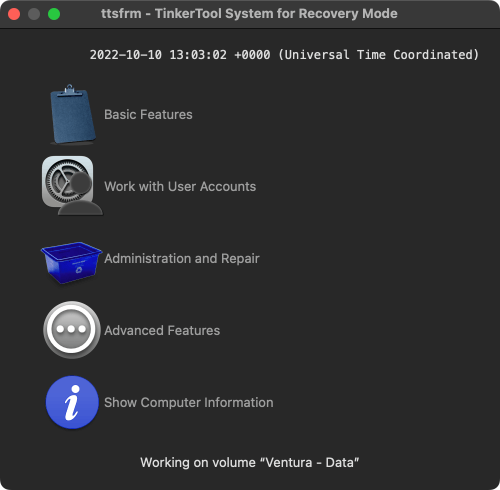
To select a function, simply click onto the respective icon or its label. The functions of each of the different menu items are described further in the following sections:
- Basic Features
- Work with User Accounts
- Administration and Repair
- Advanced Features
- Retrieving Information
Quitting the Application
To quit the application, select the menu item ttsfrm > Quit ttsfrm. You can also press the key combination ⌘ + Q as in the normal version of macOS. The computer can be restarted or be shut down via the Apple menu.