The Pane “Always On” Mobiles
The pane “Always On” Mobiles is only visible if you are using TinkerTool System on a mobile Mac with “always on” behavior. The settings controlled by the pane are not available on other computer types.
Automatic Power-On
Some of the portable computers introduced by Apple at the end of 2016 no longer have a dedicated power key. They simulate to be “always on” and have no control lights on the case or on the power connector. The system starts up as soon as you open the display lid. Some users prefer the classic behavior, however. TinkerTool System gives you access to a hardware setting that controls this. Instead of sending a “power on” signal, opening the lid or connecting a power adapter can alternatively trigger to briefly show a battery status indicator on the display screen.
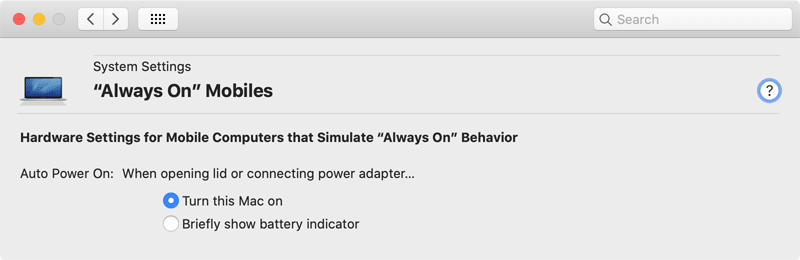
Perform the following steps:
- Open the pane “Always On” Mobiles.
- Choose one of the items at Auto Power On.
The battery indicator is shown by the firmware. When automatic power control is off, the Touch ID button will work as a power key. Press it briefly to switch the system on.