General Settings
When you select the section Preferences > General Settings in the sidebar of the control window, you can make general changes which are not directly related to the monitoring of system components.
Automatic launch
For historic reasons, this section shows a short summary how macOS can be set to start System Monitor automatically. Older versions of System Monitor handled this differently.
App control
When switching between normal App operation with the full user interface and operation in the menu bar only, System Monitor shows a temporary notification window that explains what is happening. Experienced users can disable this window. To do this, set a check mark at Suppress notice window when switching control mode.
Display of memory sizes
The pop-up button Display of memory sizes allow you to choose how the app should round byte specifications used to represent sizes of storage space, main memory, or transfer rates:
- Classic units use the old common practice of information technology to report memory sizes in multiples of powers of two. 1 kilo byte equals 1,024 bytes. Kilo is abbreviated by a capital K in this case, denoting that it refers to a binary interpretation and does not represent the usual decimal prefix with the meaning 1,000 here. Higher multiples (1 MB = 1,048,576 bytes, not 1,000,000 bytes) don’t make this differentiation, however.
- Kibi units resolve this ambiguity, by additionally marking the prefix with “bi”, indicating a binary prefix. 1 kibi byte (1 kiB) equals 1,024 bytes. 1 mebi byte (“megabinary”, 1 MiB) are 1,048,576 bytes.
- Standard units enforce compliance with “correct” international conventions for quantities and units. 1 kilo byte equals 1,000 bytes, now abbreviated 1 kB. 1 mega byte (1 MB) represents 1 million bytes.
In order to avoid confusion, it is recommended that you select the same display mode for memory sizes that matches the policy of the version of macOS you are using. Apple has changed the policy multiple times in the past.
Display of temperature values
The pop-up button in this section can be used to select the unit System Monitor should use for the display of temperature readings. You can choose between:
- Degrees Celsius (℃),
- Degrees Fahrenheit (℉),
- Kelvin (K).
After clicking the respective item, the readings will automatically switch to the selected unit, the next time a temperature value is being refreshed.
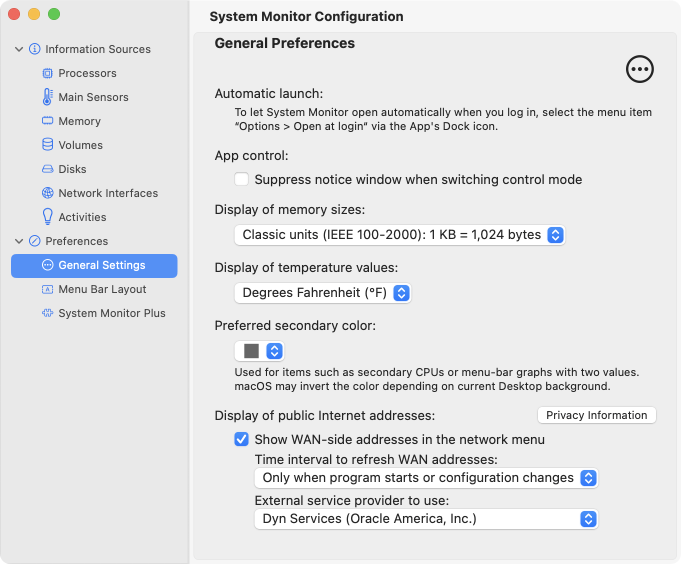
Preferred secondary color
In many cases, System Monitor needs to put two different things into contrast, e.g. the processor load of efficiency cores versus performance cores, or the bandwidth for send operations versus the one for receive operations. You can use the pop-up button to choose between different predefined colors that are to be used in the menu bar to display the respective “second” values.
Note that macOS automatically inverts all colors in the menu bar if you define a background image which would make the menu items difficult to read. The colors shown in the selection button always represent the non-inverted normal colors only.
Display of public Internet addresses
As mentioned in the chapter Monitoring Network Interfaces, System Monitor can show the public addresses of the network interface which is currently connected to the Internet if desired. Although the respective item will appear in the menu of the network section, it must be enabled or disabled in general preferences. Several settings are available:
Show WAN-side addresses in the network menu: Check this option to show the Internet addresses within the menu for monitoring network interfaces.
Time interval to refresh WAN addresses: Depending on your Internet service provider, the public Internet addresses can change in regular or irregular time intervals. Retrieving the address information is costly, so you can configure in which time intervals System Monitor should verify whether the addresses have changed. With the default setting, the addresses will only be checked when the app is launching and each time it recognizes that network settings of the local computer have changed. The addresses can additionally be determined in regular intervals. Intervals between 1 minute and 24 hours can be set.
External service provider to use: The public Internet addresses are usually administered by a different computer or by an external router. For this reason, System Monitor has no direct possibility to determine the addresses on the local computer, but needs the help of an external service provider on the Internet which can perform such a check at no cost. The pop-up menu allows you to select between different service providers.
Please avoid to refresh the display of the WAN address more often than necessary in order not to annoy the free service provider. The external provider might record the IP addresses and the time of each update. Please check the privacy and usage policy of the respective provider. For details, press the button Privacy Information.
For this feature to work correctly, your network and possibly installed parental controls must be configured to allow your computer to access web services (port 80) of the selected provider. If you are using an HTTP proxy server, the determined WAN addresses will be the addresses of that server.