The Pane Cloud Protection
Apple offers a range of services under the name iCloud that make it possible, among other things, to synchronize data stored on one computer automatically via Internet with other Apple devices of the same user. So when saving a file on one of the participating devices “into the cloud”, a copy of that file will then appear on all other devices.
If you store data about other individuals on your computer for more than just private purposes, e.g. the dates of birth of members of a sports club, you must observe special legal rules and due diligence when handling this data, depending on the country in which you are located. In general, personal data may not be passed on to third parties unless you have the express consent of each person concerned. The processing of such data by a third-party service provider may also be permitted if
- you have concluded an individual contract with that provider, in this case called processor, which ensures that the legal person, public authority, agency or other body which processes personal data on behalf of you complies with the necessary data protection regulation and due diligence obligations on their computers as well, and
- you have the opportunity to check for compliance with these protective measures yourself, e.g. in the form of an on-site audit.
Apple does not offer either of these two items for iCloud, so the use of iCloud may be unlawful, depending on the type of data stored and the legal situation. You can find out about the rules applicable in your country by consulting a legal advisor. In many regions, Apple also transfers the data to other cloud service providers, so they don’t store the information themselves. These providers include AIPO Cloud (Guizhou) Technology Co. Ltd in mainland China, as well as Amazon Web Services, Google Cloud Storage, or Microsoft Azure in other countries.
TinkerTool System can ensure that specific components of iCloud cannot become accidentally activated on your computer. This way, you can secure your computer against inadvertent transfer of data to Apple in order to guarantee data protection.
For
- the general synchronization of files (e.g. via iCloud Drive, depending on the operating system version) and
- synchronization of the user folders Documents and Desktop,
TinkerTool System can deactivate the related services and then block them against being switched on again. For other iCloud services, TinkerTool System can lock that service in its current state, i.e. if it is currently switched on, it will remain enabled, and if it is switched off at the moment, it will remain disabled. So before you activate a lock, you should check the current status of the respective service first. This can be done via System Preferences, selecting Apple ID > iCloud. You can open this preference pane directly from TinkerTool System by clicking the button Show state in System Preferences.
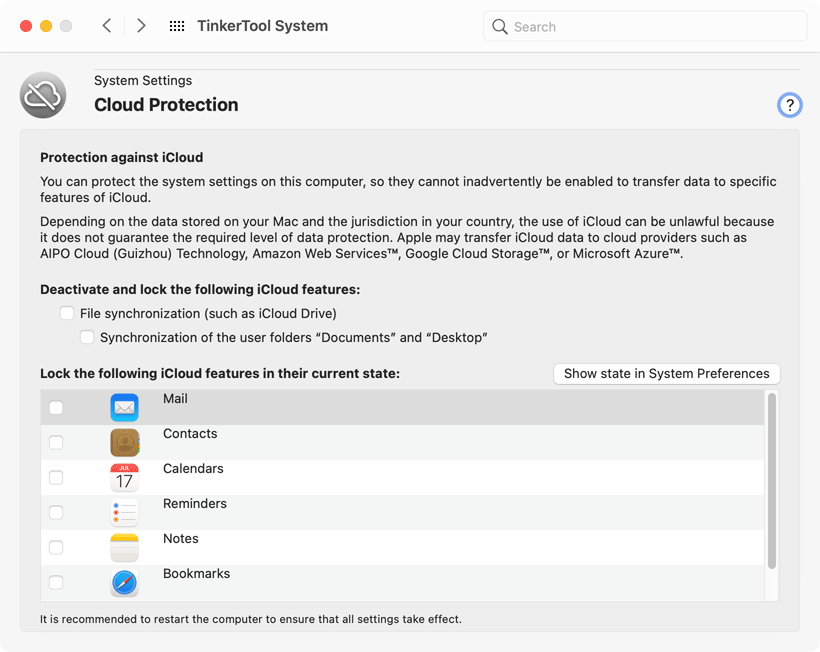
Please note that not every operating system from Apple supports every iCloud service. In the same way, not every version of macOS is capable of locking every iCloud service. The services listed by TinkerTool System on the pane Cloud Protection are the only ones that can be blocked in the current situation.
To enable or disable a lock for an iCloud service, perform the following steps:
- Open the pane Cloud Protection.
- Check in System Preferences whether the iCloud services have indeed the intended state on or off.
- Lock or unlock a service by setting or removing the corresponding check mark in TinkerTool System.
The new setting will be sent to macOS immediately. However, depending on the current system state and the background tasks executed by iCloud at the moment, a setting might take effect after some delay only.
To ensure that a changed setting has indeed taken effect, it is recommended to wait a short time and then to restart the computer.
Locks take effect for all users of the respective computer.
If file synchronization has been deactivated and locked simultaneously by TinkerTool System, macOS may move affected iCloud files automatically into an archive folder in the respective user’s home folder.